Like many people I think you will also find the shortcut ways to save time while using MS Word. In MS Office Word there are so many shortcut keys that you can use to save your time and for the easy way to do your work. You will not to go to various menus or columns to find the required function. Just use your key board to do your function you want in seconds thus saving your precious time. These keys are your best friend while you use Micro Soft Office Word.Every expert in MS Word uses these keys although the learners or the beginners don’t use or they even not know about these key. They can get help from here to use these keys in a proper way. Here are a number of various keys that you can use for your ease. Most of these keys are separated by +, + does not mean you press +, it just says that you use 1st key along with the other.
Advantage of MS Word Short Keys
There are many reasons for the use of shortcut keys.
a- These are time saver.
b- These keys make the MS Word work easy.
c- They save the much mental work.
For example if you want to save a document without using shortcut keys. You first go to the file menu and then you click save icon. This takes time. You can just click Ctrl + S to do this function just in seconds. In the same way if you want to find some text you click edit menu and then you click the icon of “Find”, you can do this action by just pressing the keys Ctrl + F. These key also minimize the use of mouse. Here are a number of keys that can be great beneficial for beginners as well as advanced learners.
Don’t Forget: Convert DOCX to DOC
|
Shortcut Keys |
Action |
Description |
| Ctrl + A | Select All | It is used to select the entire document |
| Ctrl + B | Bold | It makes the selection Bold |
| Ctrl + C | Copy | It is used to copy the selected document, word or phrase |
| Ctrl + D | Font Dialogue Box | It is used to open the font Dialogue box |
| Ctrl + E | Align Center | Makes the indent to center |
| Ctrl + F | Find | It is used to find word or phrase |
| Ctrl + G | Go to | Jumps to a specified place in the active document |
| Ctrl + H | Find and Replace | To Open the Find and Replace Dialogue Box |
| Ctrl + I | Italic | Makes the selection italic (toggle) |
| Ctrl +J | Justify | Aligns the paragraph at both the left and the right indent |
| Ctrl + K | Hyperlink | Insert Hyperlink |
| Ctrl + L | Align Left | Aligns the paragraph at the left indent |
| Ctrl + M | Indent Paragraph | Moves the left indent to the next tab stop |
| Ctrl + N | New Page | To Open a new document |
| Ctrl + O | Open Document | It is used to opens an existing document or template |
| Ctrl + P | Opens print Dialogue Box | |
| Ctrl + Q | ResetPara | Makes the selection the default paragraph format of the applied style |
| Ctrl + R | Align Right | Aligns the paragraph at the right indent |
| Ctrl + S | Save | To save document |
| Ctrl + T | Hanging Indent | It is used to hanging indent |
| Ctrl + U | Â Underline | Formats the selection with a continuous underline (toggle) |
| Ctrl + V | Paste | It is used for pasting |
| Ctrl + W | Save Changes | It is used to save all changes |
| Ctrl + X | Cut | It is used to cut the document or word |
| Ctrl + Y | Redo | It is used to redo the last action |
| Ctrl + Z | Undo | It is used to undo the last action |
| Ctrl + 1 | Single Space Line | It is used for single spacing between two lines |
| Ctrl + 2 | Double Space Line | It is used for double spacing between two lines |
| Ctrl + 5 | 1.5 Space Line | It is used for 1.5 spacing between two lines |
| Ctrl + Alt + 1 | Heading 1 | Makes the selection Heading 1 |
| Ctrl + Alt + 2 | Heading 2 | Makes the selection Heading 2 |
| Ctrl + Alt + 3 | Heading 3 | Makes the selection Heading 3 |
| Ctrl + Shift + F | Change Font | It is used for the purpose of changing font size |
| Ctrl + Shift + > | Increase Font Size | Increase selected font +1pts up to 12pt and then increases font +2pts. |
| Ctrl + Shift + ] | Increase Font Size | Increase selected font +1pts. |
| Ctrl + Shift + < | Decrease Font Size | Decrease selected font -1pts if 12pt or lower, if above 12 decreases font by +2pt. |
| Ctrl + Shift + [ | Decrease Font | Decrease selected font -1pts. |
| Ctrl + Shift + D | Current Date | Insert the current date. |
| Ctrl + Shift + T | Current Time | Insert the current time. |
| Ctrl + Shift + A | All Caps | It makes the selection all caps |
| Ctrl + Shift + D | Double Underline | Double underlines the selection (toggle) |
| Ctrl + > | Grow Font | Increases the font size of the selection |
| Tab | Next Cell | Moves to the next table cell |
| Ctrl + < | Shrink Font | Decreases the font size of the selection |
| Ctrl + [ | Shrink Font One Point | Decreases the font size of the selection by one point |
| Ctrl + Shift + K | Small Caps | Makes the selection small capitals (toggle) |
| Alt + Ctrl + P | View Page | Displays the page more-or-less as it will be printed, and allows editing (In Word 2000 the menu item is called Print Layout, but fortunately the command hasn’t changed. |
| Print Screen | Copies Screen | It is used to copy the screen then you can paste it in any where in any document |
| F4 | Repeat the previous function | It is used to repeat the previous function |
| F1 | Help | Microsoft Word Help |
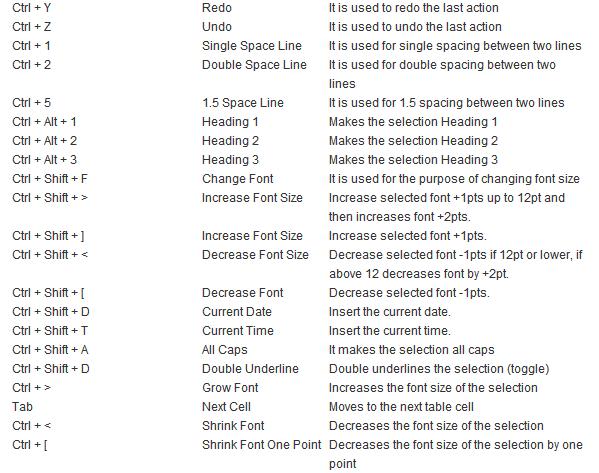
useful job…
good
Well and good job. Its basic requirement for office works in every field around world.
you are contributing enormously by sharing your knowledge effectively, many peopale have alot but can neither share nor contribute. Thank you.